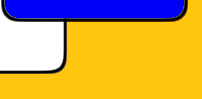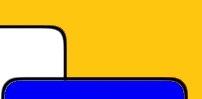
 |

Top Rated Autorun Software! |
Auto Play CD Splash Screen More Features
CD Splash Screen
AutoRun Wizard gives you the ability to display a Startup Splash Screen upon inserting the cd-rom into the drive. This splash screen displays before the Auto Launch runs. This splash screen is perfect for company logos or slogans and gives your autorun cd a professional look and feel.

Our AutoRun Wizard splash screen feature shows the image without any window border so it appears to be "floating" on top the users desktop. The user cannot close or move this splash screen while it is displaying. We support BMP, JPEG, ICO, WMF, and EMF formats.
Transparency
Selecting the Transparency option will will pick ONE background color that is most common and make it transparent (see through). For this to work properly the areas of the BMP file you want to have transparent must be the same color.

Click closes splash screen
Selecting this option causes the splash screen to close when the user clicks on the splash screen. If you do not choose this option, the mouse cursor will be hidden and clicking on the splash screen will do nothing.

Display Timer
With AutoRun Wizard you have total control over the amount of time you want the splash screen to appear in front of the user. Once the specified time has elapsed, the splash screen image will close and your Auto Launch will run.

Background Color
You can set the background color for behind the Splash Screen. This color will be used when you choose the Fill entire screen option or when you choose to animate the Splash Screen.

Fill Entire Screen
Choose this option to have the entire screen filled with background color when your Splash Screen displays. Your Splash Screen image will be displayed centered in the middle of the users screen.

Animation
Selecting the Animation checkbox will enable the Configure button where you can configure the specifics about your animated splash screen. Note: If you choose the Animate option you cannot choose the Transparent option.
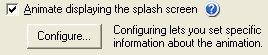
AutoRun Wizard includes the option to animate the Splash Screen file you selected above. We have included over 150 different animation styles. Choose the animation style from the list, to the right you will see the RJL Software logo for a preview of this animation. You can use the speed options below to select how fast or slow the animation displays.
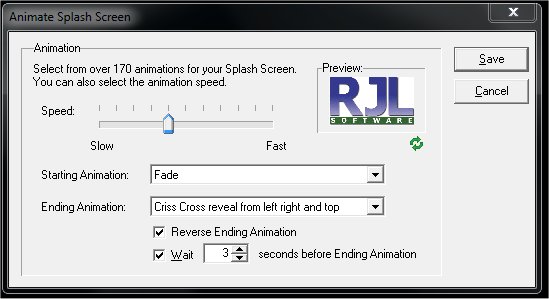
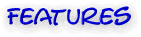 |
|
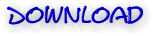 |
|
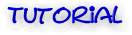 |
|
 |
|
 |
|
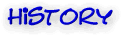 |
|
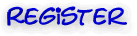 |